Introduction
This document walks you through the steps to add shipper accounts to a UPS.com user account to link it to UPS® Customer Solutions applications and activate the account. This method is used if you have access to your invoices and are associating a relatively small number of shipper accounts. You will not need to share your password with anyone, including UPS personnel. Your account representative will need your username if helping to link shipper accounts.
NOTE: If there are any issues adding the shipper account to the UPS user account related to the email registered for the sign up, contact PSI Support at psisupport@ups.com.
Add Shipper Account Numbers
Follow the steps to Add Shipper Account Numbers to the UPS.com user account.
NOTE: Make sure to have the most recent invoice (use details from any one of the last three UPS invoices) for the shipper account.
- Go to UPS Login page and log in to the UPS.com user account.
- On the home page, click Profile icon (1) at the top-right corner and select Accounts and Payment (2) from the listed options. The Accounts and Payment Options page appears.
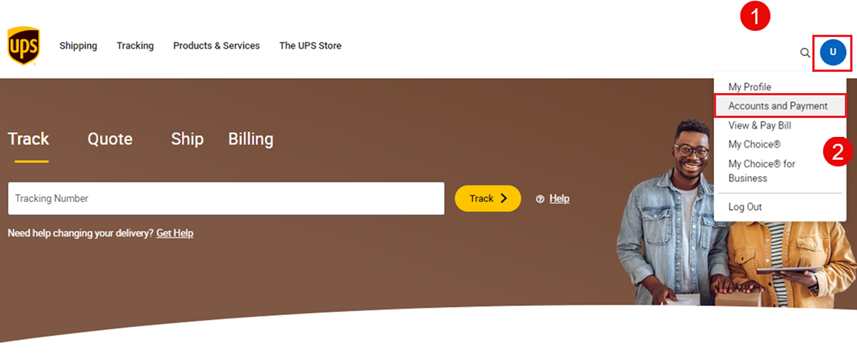
- On the Accounts and Payment Options page, click the list under Add a Payment Method → select Add Existing Account.
- Click Add. Add an Existing Account page appears.
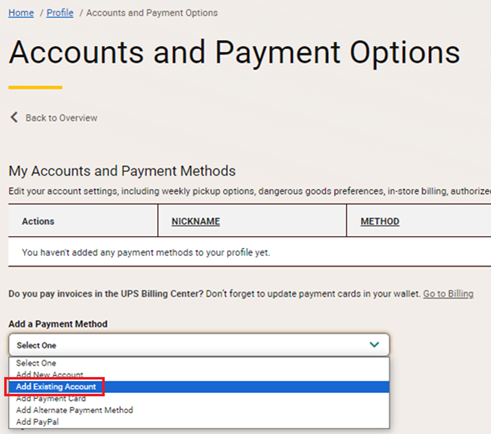
- On the Add an Existing Account page, enter the shipper account details and click Next.
| Payment Account Type | Documents and Packages Air Freight (to be covered in future documents) |
| Account Number | |
| Nickname | Provide a friendly name that describes the shipper account |
| Country | |
| Postal Code for Pickup Address |
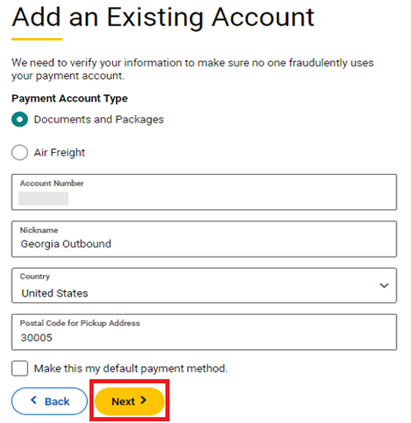
- The account Verification Method page appears.
- On the Account Verification Method page, select Invoice Data Verification method and click Next.
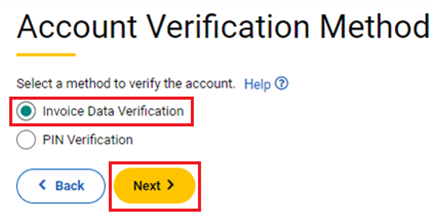
- Confirm Your Information page appears.
- On the Confirm Your Information page, start filling in details from the most recent invoice. Click Save.
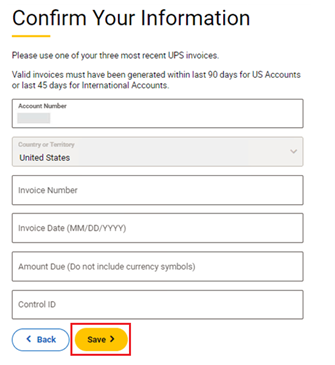
- The UPS shipper account number is now successfully added to your UPS.com account.
- 9. If there is more than one UPS shipper account number, repeat from step 1 to start adding the next shipper number. Repeat this, until all the shipper numbers are added to your UPS.com account successfully.
NOTE: If you have trouble or experience issues while adding your shipper numbers, kindly reach out to PSI Support at psisupport@ups.com for further assistance.